This section covers what has been specifically added to SQL Server 2008 to provide support for PowerShell.
Adding PowerShell Support
Note
This discussion is based on
SQL Server 2008 Enterprise Edition. SQL Server 2008 Express doesn’t
provide all the same features. For example, the Express version doesn’t
provide the SQL Server Agent functionality briefly discussed later.
Either
during the initial installation of SQL 2008 or afterward while changing
the installed features, you are able to add the SQL Server–specific
PowerShell features by using the setup utility. The Management
Tools-Basic feature must be added, as shown in Figure 1.
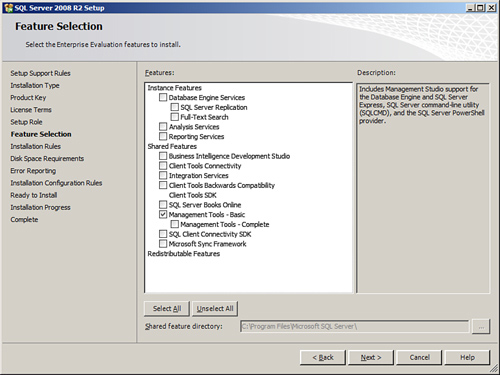
The Management Studio
add-on is also required to get the PowerShell-specific features
installed. This specific feature adds the following:
Management Studio— The graphical user interface for managing SQL Server 2008
SQLCMD— The utility that SQL scripters should already be familiar with
SQL Server PowerShell provider— The PowerShell-specific extra functionality
Note
An added bonus is that you
can install Management Studio by itself on either the server or another
remote system, and be able to administer your SQL Server database
remotely. Consideration should be given to whether the SQL Server is set
up for remote connections, and the appropriate firewall changes have
been made to the network and on the database server, if applicable.
Accessing PowerShell
Now that you have added the SQL Server–specific PowerShell features, you can access a SQL Server PowerShell session.
Note
From this point on, we make
the distinction between PowerShell and SQL Server PowerShell. The
details are discussed shortly, but for now PowerShell is the basic or default PowerShell console, and SQL Server PowerShell is a more restricted version of PowerShell that has all the SQL Server–specific PowerShell features packaged within it.
SQL Server PowerShell can be accessed in either of two ways:
You can open SQL
Server PowerShell via the SQL Server Management Studio by right-clicking
on a particular object in the Object Explorer and selecting Start
PowerShell, as shown in Figure 2.
This way is handy because it provides a prompt in the SQL provider
(which is discussed shortly) in the location of the object that was
right-clicked.
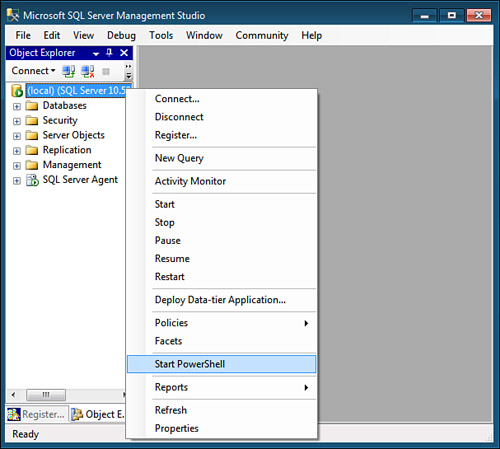
You also
can open SQL Server PowerShell directly from regular DOS or a regular
PowerShell console by simply navigating to the appropriate location, as
shown in Figure 3.
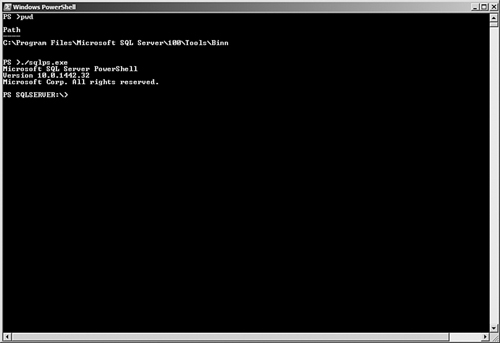
SQL Server PowerShell
When you first get into
SQL Server PowerShell, you might notice that this is a restricted
version of the default PowerShell console. In other words, several of
the core cmdlets are not available in SQL Server PowerShell, and others
might not work exactly the same way. For example, invoking the Get-Command cmdlet alone with no other arguments does not list all the available commands.
Note
Running Get-Command in SQL Server PowerShell without any parameters might generate the following message:
Get-Command : Object reference not set to an instance of an object.
However, other invocations of this command work fine (such as the other examples of Get-Command
in this section). Microsoft has identified this issue but as of this
writing has not released a fix for it. Because the error occurs only
within the SQL provider, the current workaround is to switch from the
SQL Server provider to a different drive (such as C:\) before running Get-Command:
PS SQLSERVER:\> cd c:\
PS C:\> Get-Command
<output deleted>
PS C:\> cd SQLSERVER:
PS SQLSERVER:\>
SQL Provider
The term provider
was briefly introduced. The SQL team decided to implement a SQL Server
provider. What this provides is a layout of the SQL object structure,
which resembles that of a regular file system.
You use the SQL
provider when accessing SQL Server PowerShell via SQL Server Management
Studio: depending on what object you right-click to access SQL Server
PowerShell, a prompt opens in the context of that particular object.
Basically, the way certain commands work is also affected by the current
location within the SQL Server provider. Here are two different
examples of being placed in different locations within the SQL Server
provider. In the first example, the AdventureWorks2008R2 database was right-clicked within SSMS, as shown in Figure 4. In the second example, a specific table (Person.Address) within the AdventureWorks2008R2 database was right-clicked, as shown in Figure 5.
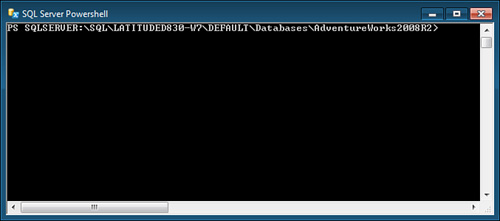
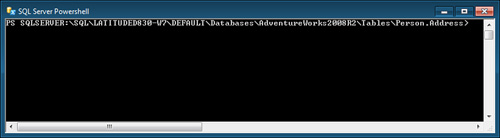
When you start the SQL Server PowerShell minishell by simply invoking sqlps.exe as seen earlier, a prompt opens at the root of the SQL Server provider.
Note
Some of the core cmdlets like Get-Item, Remove-Item, and New-Item
are typically used within providers to retrieve, remove, and create
items, respectively. Within the SQL Server provider, creating items
using the New-Item cmdlet is currently not supported. Other methods are required to actually create items.
SQL Cmdlets
A number of cmdlets
available in SQL Server PowerShell are part of the basic PowerShell
functionality. However, within SQL Server PowerShell, five additional
cmdlets are available only after the minishell is started (or if the
snap-in is loaded manually, which is not covered in any detail here):
Invoke-PolicyEvaluation— A cmdlet that evaluates a SQL Server Policy-Based Management policy (or policies) against a target server.
Invoke-SqlCmd— A cmdlet that runs any regular T-SQL command and any languages and commands supported by the sqlcmd utility, which may be more familiar to most users.
Encode-SqlName— A cmdlet that helps to encode SQL Server identifiers into a format that PowerShell can use.
Decode-SqlName— A cmdlet that helps to return the original SQL Server identifiers from a value previously given by the Encode-SqlName cmdlet.
Convert-UrnToPath— A cmdlet that converts the SMO Uniform Resource Name to a SQL Server provider path.
Later, examples of using the core cmdlets are provided, as well as the first two cmdlets introduced in the preceding list.
Note
For more details on the three other cmdlets not discussed here, see the built-in help for more information and examples.
Note
The intent is to ship more
cmdlets as part of SQL-PowerShell in the future after more database
users become more familiar with SQL Server PowerShell.
SQL Server Agent Support
PowerShell has been integrated
into the SQL Server Agent subsystem. In other words, you can create
jobs that call PowerShell-specific commands to run.